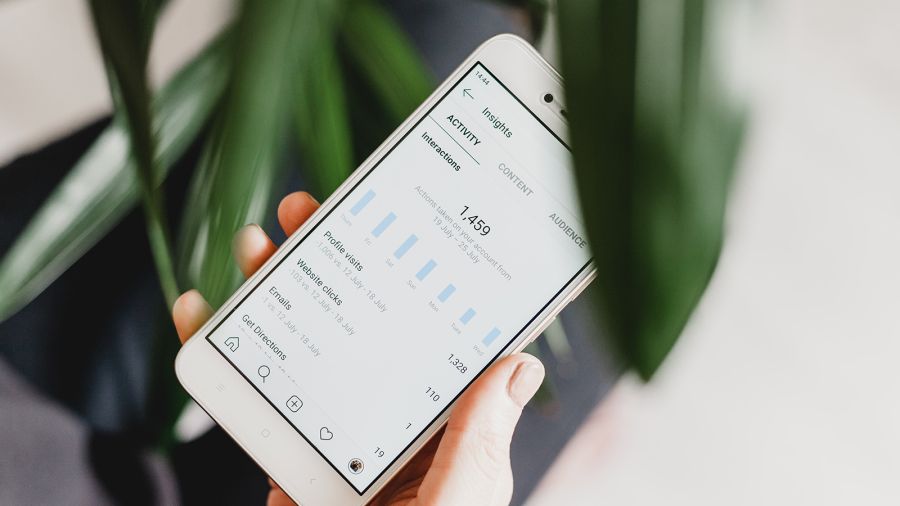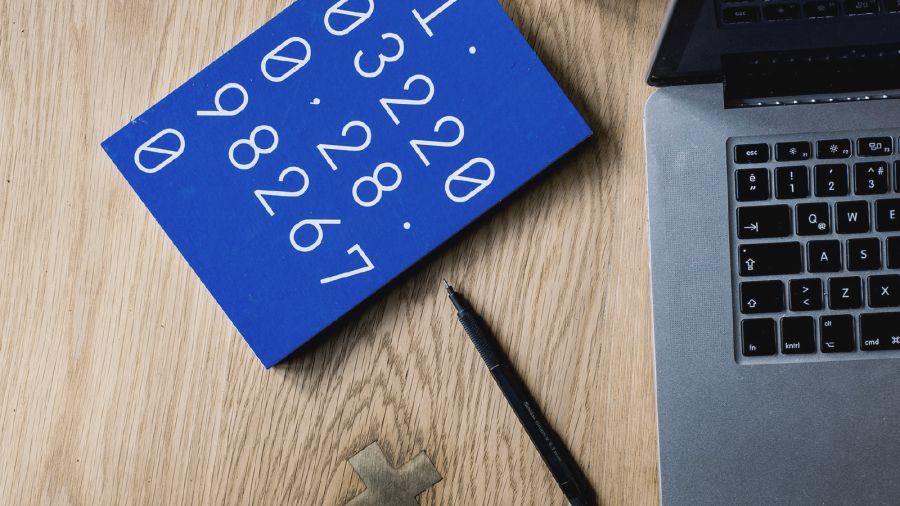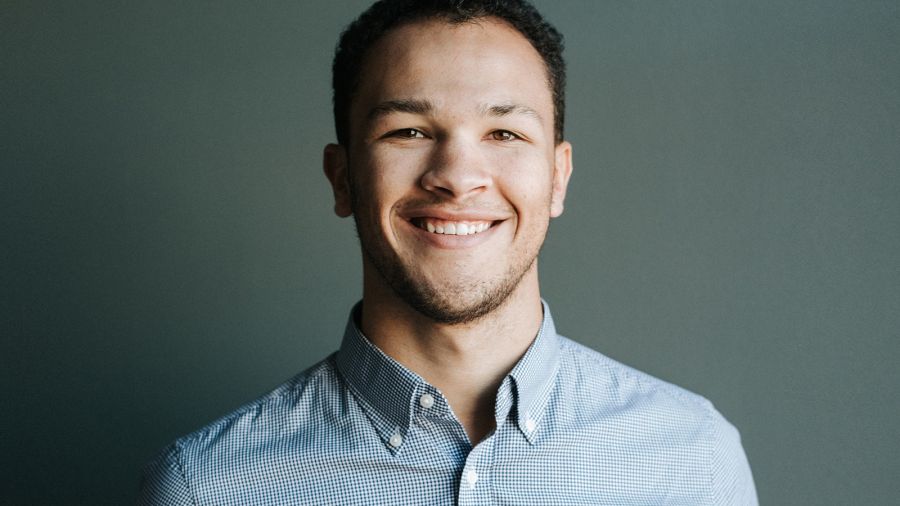The mailto: link protocol is used to open a user's email client with a pre-filled email template. By default, mailto: links often open desktop email clients like Microsoft Outlook or Apple Mail. However, many users prefer to use web-based email services like Gmail. Here's how to configure different web browsers to open Gmail for mailto: links:
1. Google Chrome:
- Open Gmail in Chrome.
- Look for the Protocol Handler icon. This looks like two overlapped diamonds and can be found in the browser's address bar, on the right side.
- Click on the Protocol Handler icon. A small pop-up will appear asking if you'd like to "Allow Gmail (mail.google.com) to open all email links?"
- Select "Allow" and then click "Done."
- If you don't see the Protocol Handler icon, you can manually set it by navigating to
chrome://settings/handlers and setting Gmail as the default for mailto links.
2. Mozilla Firefox:
- Open Firefox and click on the menu button (three horizontal lines in the top right corner).
- Choose "Options" (or "Preferences" on macOS).
- Navigate to the "Applications" tab.
- In the search bar, type "mailto". This will filter the list to show the action associated with
mailto: links.
- Change the action for
mailto: to "Use Gmail."
3. Microsoft Edge:
- Open Microsoft Edge and click on the three dots (located in the top right corner) to open the menu.
- Select "Settings."
- Scroll down to the "Privacy and services" section.
- Click on "Site Permissions" and then "Handlers."
- Turn on the toggle for "Allow sites to handle protocols."
- Open Gmail in Edge. You should see a request to allow Gmail to open email links. Click "Allow".
4. Safari (macOS):
Configuring Gmail for mailto: links in Safari requires a bit more effort since Safari doesn't natively support this. However, there's a workaround:
- Ensure Mail.app is set as the default email client: Open Apple Mail, then go to "Mail" in the top menu and choose "Preferences." Under the "General" tab, make sure "Default email reader" is set to "Mail."
- Set up Mail.app to use Gmail: If you haven't added your Gmail account to Mail.app, you'll need to do so. Once added, make sure you can send and receive Gmail from Mail.app.
- Use a third-party app or script: There are various third-party apps and scripts that allow you to redirect
mailto: links in Safari to Gmail. One popular option is "Mailto: for Gmail". After installing such an app or script, mailto: links in Safari should open in Gmail.
5. Opera:
- Open Gmail in Opera.
- Right-click on the Gmail tab and choose "Add site to sidebar."
- Now, when you click on
mailto: links, they should open in the Gmail sidebar.
Other Browsers:
For other browsers not listed here, the general approach is:
- Check the browser's settings or preferences for options related to "Handlers," "Applications," or "Protocols."
- Look for the
mailto: protocol and choose Gmail as the default handler.
Remember, after making these changes, when you click on a mailto: link, it should open a new email in Gmail, pre-filled with the email address and any other information provided by the link.
Video Tutorial:
Google Chrome / Firefox